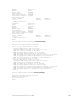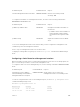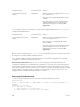Users Guide
– The tagged Virtual Local Area Network (VLAN) membership of the uplink LAG is automatically
configured based on the VLAN configuration of all server-facing ports (ports 1 to 32). The
untagged VLAN used for the uplink LAG is always the default VLAN 1.
– The tagged VLAN membership of a server-facing LAG is automatically configured based on the
server-facing ports that are members of the LAG. The untagged VLAN of a server-facing LAG is
auto-configured based on the untagged VLAN to which the lowest numbered server-facing port in
the LAG belongs.
• All interfaces are auto-configured as members of all (4094) VLANs and untagged VLAN 1. All VLANs
are up and can send or receive layer 2 traffic. You can use the Command Line Interface (CLI) or CMC
interface to configure only the required VLANs on a port interface.
• Aggregator ports are numbered 1 to 56. Ports 1 to 32 are internal server-facing interfaces. Ports 33 to
56 are external ports numbered from the bottom to the top of the Aggregator.
Interface Types
The following interface types are supported on an Aggregator.
Interface Type Supported
Modes
Default Mode Requires
Creation
Default State
Physical L2 10GbE uplink No No Shutdown (enabled)
Management L3 L3 No No Shutdown (enabled)
Port Channel L2 L2 No L2 - No Shutdown (enabled)
Default VLAN L2 and L3 L2 and L3
(VLAN 1)
No L2 - No Shutdown (enabled)L3 -
No Shutdown (enabled)
Non-default VLANs
(VLANs 2 - 4094)
L2 and L3 L2 and L3 Yes L2 - No Shutdown (enabled)L3 -
No Shutdown (enabled)
Viewing Interface Information
To view interface status and auto-configured parameters use show commands.
The show interfaces command in EXEC mode lists all configurable interfaces on the chassis and has
options to display the interface status, IP and MAC addresses, and multiple counters for the amount and
type of traffic passing through the interface. If you configure a port channel interface, the show
interfaces command lists the interfaces configured in the port channel.
NOTE: To end output from the system, such as the output from the show interfaces command,
enter CTRL+C and the Dell Networking Operating System (OS) returns to the command prompt.
NOTE: The CLI output may be incorrectly displayed as 0 (zero) for the Rx/Tx power values. Perform
an simple network management protocol (SNMP) query to obtain the correct power information.
The following example shows the configuration and status information for one interface.
Dell#show interface tengig 1/16
TenGigabitEthernet 1/16 is up, line protocol is up
Hardware is DellForce10Eth, address is 00:01:e8:00:ab:01
Current address is 00:01:e8:00:ab:01
Interfaces
103