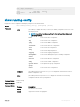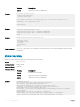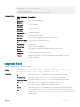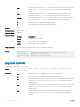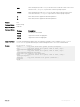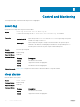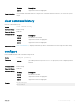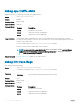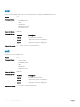Deployment Guide
tftp: After entering the keyword tftp:, you can either follow it with the location of the source
le in this form: //hostlocation/filepath or press Enter to launch a prompt
sequence.
ash: After entering the keyword flash:, you can either follow it with the location of the
source le in this form: //filepath or press Enter to launch a prompt sequence.
usbash: After entering the keyword usbflash:, you can either follow it with the location of the
source le in this form: //filepath or press Enter to launch a prompt sequence.
A: Enter this keyword to upgrade the bootash partition A.
B: Enter this keyword to upgrade the bootash partition B.
Defaults none
Command Modes EXEC Privilege
Supported Modes All Modes
Command History
Version Description
9.9(0.0) Introduced on the FN IOM.
9.4(0.0) Supported on the FN I/O Aggregator.
8.3.17.0 Supported on the M I/O Aggregator.
Usage Information
You must reload the Dell Networking OS after executing this command.
Example
Dell#upgrade boot ?
all Upgrade both boot flash image and selector image
bootflash-image Upgrade boot flash image
bootselector-image Upgrade boot selector image
Dell#
upgrade system
Upgrade the bootash image or system image.
Syntax
upgrade system {flash: | ftp: | scp: | tftp: | usbflash: | stack-unit {0-5 |
all} {A: | B:}
Parameters
0–5 Enter the keyword 0–5 to upgrade only the mentioned stack-unit.
all Enter the keyword all to upgrade all the member units of the stack.
ftp After entering the keyword ftp you can either follow it with the location of the source le
in this form://userid:password@hostip/filepath, or press Enter to launch a
prompt sequence.
scp After entering the keyword scp you can either follow it with the location of the source le
in this form://userid:password@hostip/filepath, or press Enter to launch a
prompt sequence.
tftp After entering the keyword tftp you can either follow it with the location of the source
le in this form://hostlocation/filepath, or press Enter to launch a prompt
sequence.
44 File Management