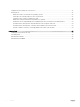Users Guide
Getting started with NVMe PCIe SSD
The NVMe PCIe SSD 2.5 inch SFF devices you ordered with your system are precongured and ready for use. For more information, see
Conguring NVMe PCIe SSD 2.5 inch SFF in dierent operating systems, or see Conguring and managing your NVMe PCIe SSD 2.5 inch
SFF device.
Topics:
• Conguring NVMe PCIe SSD 2.5 inch SFF in dierent operating systems
• Servicing your NVMe PCIe SSD 2.5 inch SFF device
Conguring NVMe PCIe SSD 2.5 inch SFF in dierent
operating systems
In Windows-based systems, the NVMe PCIe SSDs have a controller entity and a device entity. The controller entity is displayed under the
Storage controller menu in the Device Manager.
NOTE
: When congured in the Dell S140 RAID volumes, separate device entries will not be shown. For more information, see the
Dell PowerEdge RAID Controller (PERC) S140 User's Guide at Dell.com/storagecontrollermanuals.
Use the controller entity when installing or updating the NVMe PCIe SSD driver. You can congure the NVMe PCIe SSD for use on
Windows from
Computer Management > Storage > Disk Management Tool.
On Linux based systems, you can congure the NVMe PCIe SSD from the partitioning tool by specifying or selecting the device name. The
device name for NVMe PCIe SSDs is /dev/nvmeXn1, where X is the number corresponding to each NVMe PCIe SSD in the system (for
example: /dev/nvme0n1; /dev/nvme1n1; /dev/nvme2n1 and so on).
Use OpenManage Server Administrator for managing and performing NVMe PCIe SSD related tasks. For more information, see Conguring
and managing your NVMe PCIe SSD 2.5 inch SFF device.
In VMware systems, you can congure the NVMe PCIe SSD as datastore or for a passthrough operation. You can use vSphere Client to
congure the NVMe PCIe SSD. Conguring PCIe devices as passthrough is not recommended due to the following limitations:
• You are not able to take snapshots of the Virtual Machine (VM).
• Your VM is no longer able to use fail over features such as VMotion and Distributed Resources Scheduler (DRS).
• You are not able to hot add any other device to the VM such as a USB key. To add an additional device, rst shut down the VM.
Conguring NVMe PCIe SSD as passthrough is not recommended outside of Dell-specic solutions. See the solution-specic
documentation at Dell.com/support/manuals.
Servicing your NVMe PCIe SSD 2.5 inch SFF device
If you need to remove or replace your NVMe PCIe SSD 2.5 inch SFF device, you can remove the device from a system that is operational
through an orderly removal process. This operation is only supported on Windows and Linux-based systems. See Supported operating
systems for NVMe PCIe SSD.
3
10 Getting started with NVMe PCIe SSD