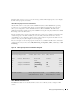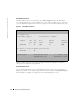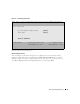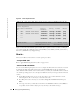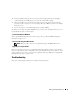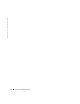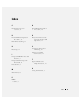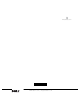User`s guide
24 Setting Up Integrated Mirroring
www.dell.com | support.dell.com
Figure 3-8. Device Properties Screen
Figure 3-8 shows the initial default options. Other device options can be accessed by scrolling the
screen horizontally. The additional options include MB/sec, Data Width, Scan ID, Scan LUNs>0,
Disconnect, SCSI Timeout, and Queue Tags.
How to...
This section addresses instructions for several specific procedures.
...Configure RAID-1/IM
Refer to "Quick IM Configuration Procedure" on pages 16-17.
...Switch from IM to SCSI Mode
You can use the Mirroring Properties screen to reconfigure the IM volume after it has been created
by changing the disks in the IM volume back to standard SCSI disks. Do this by changing the
values under the Mirrored Pair column to
No
. When you do this, the virtual IM volume is “turned
off” and the operating system can see the physical disks. Do this if you no longer want the mirrored
volume.
1
In the Mirroring Properties screen, use the arrow keys to select either disk of the current
mirrored pair. Use the + and - keys to select
No
as the value.
2
Press
Esc
, then use the arrow keys to select
Save changes then exit this menu
. Then press
Enter
.
3
A message now warns you that data on the mirrored or SCSI disks will be lost. Press
Enter
to
accept data erasure from the disk, or press any other key to discard the changes.
PERC 4/IM | LSI Logic MPT SCSI Setup Utility Version MPTBIOS-IM-5.08.06
Device Properties
SCSI
ID
Device Identifier Restore
Defaults
Verify Format MT/sec
0 DELL VIRTUAL DISK IM1998 <Defaults> <Verify> <Format> [160]
1 DELL VIRTUAL DISK IM1998 <Defaults> <Verify> <Format> [160]
2 ------ <Defaults> <Verify> <Format> [160]
3
------
<Defaults> <Verify> <Format> [160]
Esc=Abort/Exit Arrow Keys=Select Item -/+ = Change [Item]
Home/End=Select Item Enter=Execute <Item>