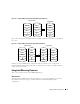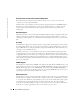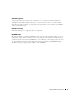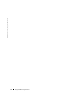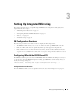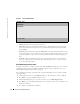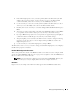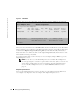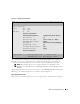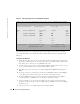User`s guide
20 Setting Up Integrated Mirroring
www.dell.com | support.dell.com
Figure 3-4. Mirroring Properties Screen: No IM Volume Configured
The Mirroring Properties screen displays information about disks connected to the controller
selected from the Main screen. The fields under the Mirrored Pair column are enabled for hard
disks only.
Configuring an IM volume
1
In the Mirroring Properties screen, select the primary disk for the IM volume (the disk with
the data you want to mirror). Use the arrow keys to move to the Mirrored Pair column for this
disk, and use the + and - keys to select
Primary
as the value.
2
Use the arrow keys to select the secondary (mirrored) disk for the IM volume. Use the + and -
keys to select
Secondary
as the value for the Mirrored Pair column.
3
Press
Esc
, then use the arrow keys to select
Save changes then exit this menu
. Then press
Enter
.
4
A message now warns you that data on the mirrored or SCSI disks will be lost. Press
Enter
to
accept data erasure from the disk, or press any other key to discard the changes.
5
If you press
Enter
in Step 4,
the next screen provides an opportunity (by pressing
F3
) to
confirm that data loss is OK. Or, press any other key to discard the changes.
6
After pressing
F3
, you are returned to the Main menu. To verify the change in mirroring
properties, use the arrow keys to select an adapter. Then press
Enter
to return to the Adapter
Properties screen.
7
Use the arrow keys to select Mirroring Properties
,
and press
Enter.
PERC 4/IM | LSI Logic MPT SCSI Setup Utility Version MPTBIOS-IM-5.08.06
Mirroring Properties Volume SCSI ID: --
Size (MB): ------
SCSI
ID
Device Identifier Mirrored
Pair
Status Size
(MB)
0 Seagate xxxxxxxxx [No] OK 34678
1 Seagate xxxxxxxxx [No] OK 34678
2 - --- ---- -----
3 - --- ---- -----
4 - --- ---- -----
Esc=Abort/Exit Arrow Keys=Select Item -/+ = Change [Item]
Home/End=Select Item Enter=Execute <Item>