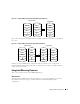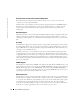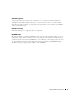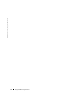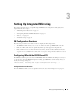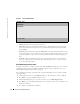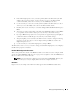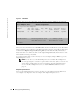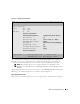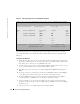User`s guide
18 Setting Up Integrated Mirroring
www.dell.com | support.dell.com
Figure 3-2. Main Menu
This screen shows information about all PERC 4/IM controllers installed in the system. The Mirror
Status column gives an overall status of the Mirrored volume, after it is created. The possible values
for this field are
Optimal
,
Degraded
,
Resyncing
,
Failed
, or
No value
.
No value
, indicated by a
dash, means there is no mirrored volume on this adapter.
Degraded
usually means that one of the
mirrored disks is missing or has failed.
To configure an IM volume, use the arrow keys to select an adapter, and press
Enter
to go to the
Adapter Properties screen.
NOTE: You can also access the Global Properties screen and the Boot Adapter List
screen by pressing F2 to select these options in the menu area. (These screens are not
used to define an IM volume.) For more information about the Global Properties
screen or the Boot Adapter List screen, see "Other BIOS-Based CU Screens" on
page 21.
Adapter Properties Screen
You access the Adapter Properties screen by selecting one of the adapters from the Main menu
screen (Figure 3-2). Figure 3-3 shows an example of the Adapter Properties screen.
PERC 4/IM| LSI Logic MPT SCSI Setup Utility Version MPTBIOS-IM-5.08.06
<Boot Adapter List> <Global Properties>
LSI Logic Host Bus Adapters
Adapter PCI
Bus
Dev/
Func
Port
Number
IRQ NVM Boot
Order
LSI Logic
Control
Mirror
Status
<1020/1030 0 A0> 6100 15 Yes 0 Enabled Optimal
Esc=Abort/Exit Arrow Keys=Select Item -/+ = Change [Item]
Home/End=Select Item Enter=Execute <Item>
F2 =Menu