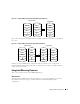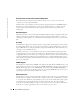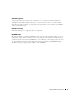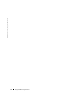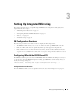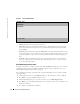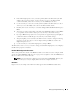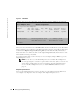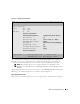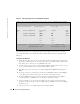User`s guide
16 Setting Up Integrated Mirroring
www.dell.com | support.dell.com
Figure 3-1. Screen Field Definitions
•
Header Area:
Shows the product title and version.
•
Menu Area:
Shows the currently defined menu, if any. Press
F2
to move to the menu area.
Select a menu item by moving the cursor to it with the right and left arrow keys and then
pressing
Enter
.
•
Main Area:
Shows information about the PERC 4/IM controllers and attached devices. Some
of the characteristics can be configured. You can scroll horizontally and vertically to view and
select items that do not fit on one screen. Horizontal and vertical scroll bars are displayed
here.
•
Footer Area:
Lists the valid keys that invoke actions. Items that allow you to change their
value have square brackets enclosing the value. Items that allow you to “execute an action”
are enclosed by angle brackets.
Quick IM Configuration Procedure
Follow the steps below to configure an IM volume with the BIOS-based CU. For a more complete
explanation of this procedure, including detailed descriptions of the configuration screens, see
"Detailed IM Configuration Procedure" on page 17.
The configuration procedure assumes that the system has hard disks. You can configure one IM
volume per blade.
1
On the Main menu screen of the BIOS-based CU, use the arrow keys to select an adapter.
2
Press
Enter
to go to the Adapter Properties screen.
3
On the Adapter Properties screen, use the arrow keys to select
Mirroring Properties
.
4
Press
Enter
to go to the Mirroring Properties screen.
Continue with step 5
to configure a two-
disk mirrored volume.
5
To configure a two-disk mirrored volume:
Header Area
Menu Area
Main Area
Footer Area