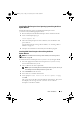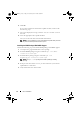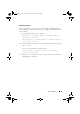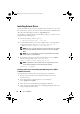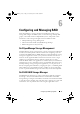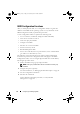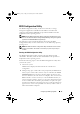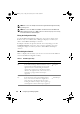User`s guide
Driver Installation 73
Upgrading the Kernel
When upgrading to a new kernel, you must reinstall the DKMS-enabled
driver packages. Perform the following steps to update or install the driver for
the new kernel:
1
In a terminal window, type the following:
dkms build -m <module_name> -v <module version>
-k <kernel version>
dkms install -m <module_name> -v <module version>
-k <kernel version>
2
To check whether the driver is successfully installed in the new kernel, type:
dkms status
You see a message similar to the following one:
<driver name>, <driver version>, <new kernel
version>: installed
3
If the previous device driver is in use, you must reboot the system for the
updated driver to take effect.
Dell_PERC6.2_UG.book Page 73 Wednesday, June 24, 2009 6:08 PM