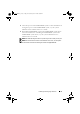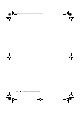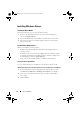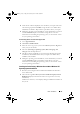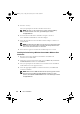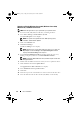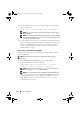User`s guide
70 Driver Installation
3
Use the
dd
command to create a driver update disk. Use the appropriate
image for the purpose.
dd if=<name of the dd image file> of=/dev/fd0
NOTE: You can create a driver update disk on a Windows system using the
program dcopynt.
NOTE: The output file of might be different, depending on how your operating
system maps the diskette drive. You do not need to mount the diskette drive in
order to execute the dd command.
4
Use the diskette for operating system installation. For Red Hat Enterprise
Linux, see "Installing Red Hat Enterprise Linux Operating System Using
the Driver Update Diskette" on page 71. For SUSE Linux Enterprise
Server, see "Installing SUSE Linux Enterprise Server Using the Driver
Update Diskette" on page 71.
Creating a Driver Update Diskette Using DKMS
Perform the following steps to create the Driver Update Diskette (DUD)
using the DKMS tool:
NOTE: The driver must be installed on the system where this procedure is
performed.
1
Install the DKMS-enabled
megaraid_sas
driver rpm package.
2
Type the following command in any directory:
dkms mkdriverdisk –m megaraid_sas –v <driver
version> -k <kernel version> -d <distro>
NOTE: The values for the –d option are suse for Suse Linux Enterprise
Server diskettes and
redhat for RHEL diskettes.
NOTE: For more information on usage of DKMS, see the DKMS main page.
This starts the process to create the
megaraid_sas
DUD image. After the
DUD image has been built, you can find it in the DKMS tree for the
megaraid_sas
driver. See the output of the
dkms mkdriverdisk
command for the exact path.
Dell_PERC6.2_UG.book Page 70 Wednesday, June 24, 2009 6:08 PM