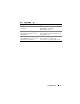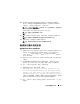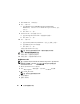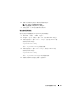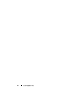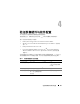Quick Start Manual
安装和配置操作系统 35
10
在
Operating System Installation Summary
(操作系统安装摘要)
窗口中,单击
Eject CD/DVD
Automatically
(自动弹出
CD/DVD
)
(默认值),然后单击
Apply Now
(立即应用)。
注:一旦单击 Apply Now(立即应用)后,就会开始安装,并且您将无
法更改系统配置的详细信息。
此时将开始
Systems Build and Update Utility
安装。
注:完成此过程可能需要几分钟。
11
Systems Build and Update Utility
安装完成后,系统将自动重新引导。
注:请确保在系统重新引导时已取出所有可引导的介质。
12
重新引导时,系统将引导至操作系统安装。
注:请勿直接引导至 DVD-ROM 中的操作系统介质。
继续执行操作系统安装
安装
Windows Server 2008 R2 SP1
1
如果在
Dell Systems Build and Update Utility
安装过程中选择
Microsoft
Windows Server 2008 R2 SP1
,则重新引导时,
Systems Build and
Update Utility
安装程序将提示在
DVD
驱动器中插入有效的
Windows
Server 2008 DVD
。
2
将
Windows Server 2008 R2
SP1
介质插入
DVD
驱动器,然后单击
OK
(确定)。
3
在
Valid Microsoft Windows Server 2008 media
(有效的
Microsoft
Windows Server 2008
介质)窗口中单击
OK
(确定)以开始安装。
4
在下一个窗口中单击
OK
(确定)以继续安装。
5
如果得到以下信息,则单击
OK
(确定):
The Temporary Partition will be removed. If an
error is encountered during the operating system
install, you will need to use the Systems Build
and Update Utility to restart the install process.
(临时分区将被删除。如果在安装操作系统过程中遇到错误,将需要
使用
Systems Build and Update Utility
重新启动安装过程。)
6
在下一个窗口中,输入语言和其它首选项,然后单击
Next
(下一步)
以继续。