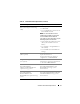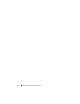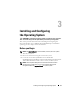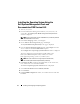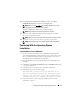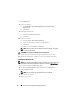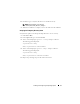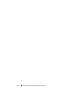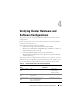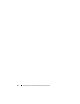Quick Start Manual
16 Installing and Configuring the Operating System
7
Click
Install now
.
8
In the next window:
a
Select
Windows Server 2008 R2 Enterprise/Standard (Full
Installation)
.
b
Click
Next
.
9
In
License term
window:
a
Select
I accept the license terms.
b
Click
Next
.
10
In the next window:
a
Select
Custom (Advanced) installation.
b
Select the disk where you want to install Windows.
c
Click
Next.
The installer starts the Windows installation.
NOTE: This procedure may take several minutes to complete. The system
requires several reboots.
CAUTION: Do not leave the Administrator password blank.
11
At the end of the installation, change the Administrator password.
12
When the installation is complete, remove the media from the drive.
Installing the Resource CD
NOTE: You can download the Windows Resource CD for your configuration from
the Dell|Oracle Tested and Validated configurations website at dell.com/oracle.
1
Insert the media labeled
Dell RCD x64 4.7
.
2
Double-click
My Computer
and double click your CD-ROM drive.
3
Run
install_drivers.bat
.
NOTE: This procedure may take several minutes to complete.
4
Press any key to continue.
5
Reboot your system.