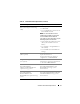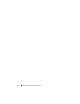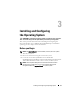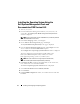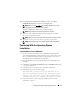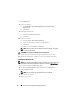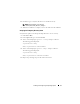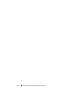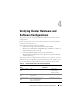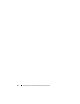Quick Start Manual
Installing and Configuring the Operating System 15
10
In
Operating System Installation Summary
window, select
Eject
CD/DVD
Automatically
(default) and click
Apply Now
.
NOTE: Once you click Apply Now, the installation begins and you cannot
change the configuration details of your system.
The Systems Build and Update Utility installation begins.
NOTE: This procedure may take several minutes to complete.
11
When the Systems Build and Update Utility installation is complete,
the system automatically reboots.
NOTE: Ensure that you remove all bootable media when the system reboots.
12
On the reboot, the system boots into the operating system install.
NOTE: Do not boot directly to the operating system media in DVD-ROM.
Continuing With the Operating System
Installation
Installing Windows Server 2008 R2 SP1
1
If you chose Microsoft Windows Server 2008 R2 SP1 during the Dell
Systems Build and Update Utility installation process then on the reboot
the Systems Build and Update Utility installer prompts you to insert a
valid Windows Server 2008 DVD into DVD drive.
2
Insert the
Windows Server 2008 R2
SP1
media into the DVD drive and
click
OK
.
3
Click
OK
on the
Valid Microsoft Windows Server 2008 R2 media
window
to start the installation.
4
Click
OK
on the next window to proceed with the installation.
5
Click
OK
if you get the following message:
The Temporary Partition will be removed. If an
error is encountered during the operating system
install, you will need to use the Systems Build
and Update Utility to restart the install process.
6
In the next window, enter the language and other preferences and
click
Next
to continue.