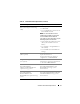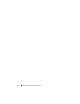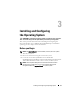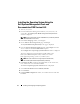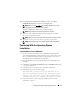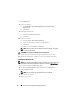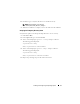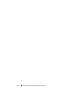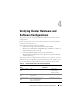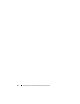Quick Start Manual
14 Installing and Configuring the Operating System
Installing the Operating System Using the
Dell Systems Management Tools and
Documentation DVD Version 6.5.0
1
Turn on your system.
2
Insert the
Dell Systems Management
media for your system, into your
system drive.
The Dell Systems Build and Update Utility Welcome
window is displayed.
NOTE: If your system does not have a CD/DVD drive, an externally attached
USB CD/DVD drive can be used.
3
In the
Select Language
window, select English.
4
On the
Software License Agreement
page, click
Accept
.
The
Systems Build and Update Utility
home page is displayed.
5
From the
Systems Deployment Options
table, click
Configure
from the
same row that has the
Server OS Installation
option.
The
Configure Server Operating System
Installation
window is displayed.
The Server Operating System Installation (SOI) module in the
Dell Systems Build and Update Utility enables you to install
Dell-supported operating systems on your Dell system.
NOTE: For more information on using the specific SOI windows,
see the Dell Systems Build and Update Utility online help.
6
In
Set Date and Time
window of the SOI module, set the current date,
time, and the time zone and click
Continue
.
The
Select an Operating System to Install
window is displayed.
7
Select
Microsoft Windows Server 2008 R2, with SP1
.
8
Click
Continue.
9
In
Select RAID Configuration
window, view default selections and click
Continue
.