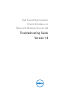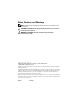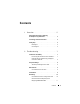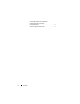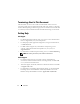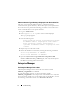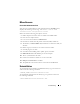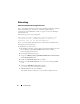Owner's Manual
8 Troubleshooting
Unknown Interface Type Warning is Displayed in the Oracle Alert File
The issue occurs when the public interface is configured as cluster
communications (private interface). This leads to poor system performance.
To resolve this issue, perform the following procedure on one node to force
cluster communications to the private interface:
1
Log in as
Administrator
.
2
Enter
sqlplus "/ as sysdba"
at the command prompt.
The
SQL>
prompt appears.
3
Enter the following lines:
alter system set cluster_interconnects=<private
IP address node1>’ scope=spfile sid=’<SID1>’
alter system set cluster_interconnects =
’<private IP address node2>’ scope=spfile sid=
’<SID2>’
4
Repeat step 3 for each cluster node.
5
Restart the database on all nodes by entering the following commands:
srvctl stop database –d <dbname>
srvctl start database –d <dbname>
6
Open the
%System drive%:\app\Administrator\diag\rdbms\<DB
Name>\<SID>\trace\alert_<SID>.log
file, and verify that the private
IP addresses are being used for all instances.
Enterprise Manager
The Enterprise Manager Fails to Start
The Enterprise Manager fails to start if the environment variable
ORACLE_UNQNAME is not defined.
To start the Database Console, set the environment variable
ORACLE_UNQNAME to the unique name of the database. To verify that
the environment variable is set to the unique name of the database, execute
the following command as Oracle user: emctl status dbconsole.