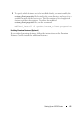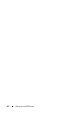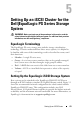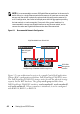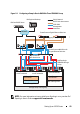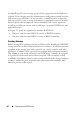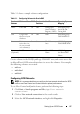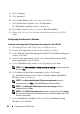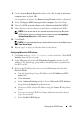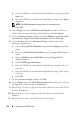Owner's Manual
Setting Up an iSCSI Cluster 49
8
On the
System Restart Required
window, select
Yes, I want to restart my
computer now
, and click
OK
.
On completion of reboot, the
Remote Setup Wizard
window is displayed.
9
Select
Configure MPIO settings for this computer
, then click
Next
.
10
Move the
iSCSI network subnets
under
Subnets included for MPIO
.
11
Move all other network subnets under Subnets excluded from MPIO.
NOTE: If you do not see all your subnets then ensure that your Microsoft
iSCSI Initiator Service is running. You may have to restart the EqualLogic
Remote Setup Wizard after iSCSI Initiator is started.
12
Click
Finish
.
NOTE: It is recommended that you set the default value for Load Balancing to
Least Queue Depth.
13
Repeat step 1 to step 9 on all other hosts in the cluster.
Configuring Microsoft iSCSI Initiator
1
Click
Start
and type
iSCSI Initiator
in the search box. Click
iSCSI
Initiator
from the list of results.
2
In the
Discovery
tab of the
iSCSI Initiator Properties
window, the IP
address of the EqualLogic group address should already be populated by
the HIT tool kit.
3
If the group IP address does not exist in the
Discovery
tab then click
Discover Portal
.
a
Type the EqualLogic Group IP Address in the
IP Address or DNS
name
field.
b
Click
Advanced
.
c
In the
Advanced Settings
window, choose
Microsoft iSCSI Initiator
using the
Local adapter
drop-down menu.
d
Choose an iSCSI initiator IP address using the
Source IP
drop-down
menu.
e
If you are not using CHAP for Volume Authentication then skip to
step i else continue.
f
Select
Enable CHAP
log on
.