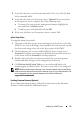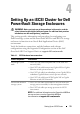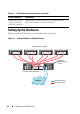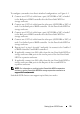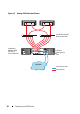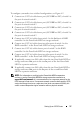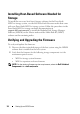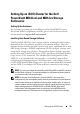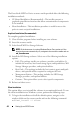Owner's Manual
Setting Up a SAS Cluster 31
2
Verify that the array is on the local subnetwork. If it is not, click the
New
link to manually add it.
3
Verify that the status of each storage array is
Optimal
. If any array shows
an Unresponsive status, complete one of the following steps:
a
To remove the array from the management domain, highlight the
array and then click
Remove
link.
b
To add an array, click
New
link and click
OK
.
4
If the array still shows an Unresponsive status, contact Dell.
Initial Setup Tasks
To complete initial setup tasks:
1
The name of the first storage array found appears in the devices tab of the
EMW. To see a list of all storage arrays found on the local network, expand
the discovered storage arrays tab in the device pane of the EMW.
2
The default name for a newly installed MD32
xx
Series storage array is
Unnamed
. If another name appears in MDSM, click the down arrow next
to the name and click
Unnamed
in the drop-down list.
3
Double-click on the discovered array to launch the array management
window and make changes to the configuration of the array.
4
Click
Perform Initial Setup Tasks
to see an outline and links to the
remaining post-installation tasks. The array is now ready to be configured.
NOTE: Before configuring the storage array, check the status icons on the Device
pane to ensure that the enclosures in the storage array are in an Optimal status. For
more information, see the relevant storage array’s
Owner’s Manual
at
support.dell.com/manuals
.
Enabling Premium Features (Optional)
If you ordered premium features, follow the instructions on the Premium
Features Card to install the additional features.