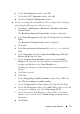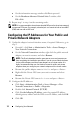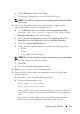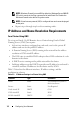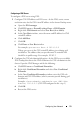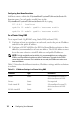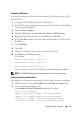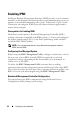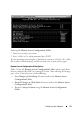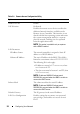Owner's Manual
Configuring Your Network 13
e
On the
Properties
window, click
Close
.
f
Repeat step a through step e on the Private NIC team.
NOTE: Private NIC team does not require a default gateway address and DNS
server entry.
3
Ensure that the public and private network adapters appear in the
appropriate order for access by network services.
a
On the
Windows Server
, click
Start
Search programs and files
search box, type
View network connections
. Click on
View
network connections
in the search results.
b
On the
Network Connections
window, click
Organize
Layout
Menu Bar
, then click
Advanced
and select
Advanced Settings
.
c
Select the
Adapter and Bindings
tab.
d
Ensure that the network adapters are listed in the following order:
•Public
•Private
• <Any other network adapter>
NOTE: Click the up- and down-arrow keys to change the order of the adapter.
e
Increase the priority of IPv4 over IPv6.
f
Click
OK
.
g
Close the
Network Connections
window.
4
Repeat step 1 to step 4 on the remaining nodes.
5
Ensure that the cluster nodes can communicate with the public and
private networks.
a
On node 1, open a command prompt window.
b
At the command prompt, type:
ping <public_host_name>
ping <private_host_name>
where
<public_host_name>
and
<private_host_name>
are the host
names for the public and private network adapters in the remaining
node.
If the node's network adapters do not respond to ping commands,
check your network configuration and then repeat this step.