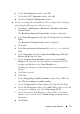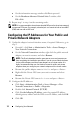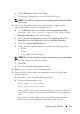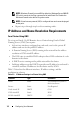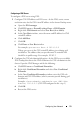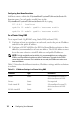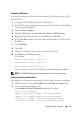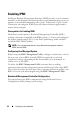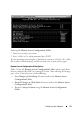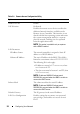Owner's Manual
Configuring Your Network 11
k
On the
Team Properties
window, click
OK
.
l
On the Intel NIC's
Properties
window, click
OK
.
m
Close the
Computer Management
window.
4
If node 1 is configured with Broadcom NICs, configure NIC teaming by
performing the following steps. Else go to step 5.
a
Click
Start
All Programs
Broadcom
Broadcom Advanced
Control Suite 3
.
The
Broadcom Advanced Control Suite 3
window is displayed.
b
Select
Team Management
, and right-click
Teams
and select
Create a
Team
.
The
Broadcom Teaming Wizard
window is displayed.
c
Click
Next
.
d
In the
Enter the name for the team
field, type
Private
and click
Next
.
e
On the
Team Type
field, select
Smart Load Balancing (TM)
and
Failover (SLB)
and click
Next
.
f
On the
Assigning Team Members
window, from the
Available
Adapters
box, select the network adapters you identified for NIC
teaming and add them to the
Team Members
box.
Including this adapter in a team disrupts the system management
features.
g
Click
Yes
to proceed.
h
Click
Next
.
i
On the
Designating a Standby Member
window, select a
NIC
else
select
Do not configure a standby member
.
j
On the
Configuring Live Link
window, select
No
and click
Next
.
k
On the
VLAN Support
window, select
Add VLAN
, if there is a VLAN
you require to configure, else select
Skip manage VLAN
.
l
On the last window, click
Preview
to verify the NIC team and the
adapters. Once verified, select
Commit changes to system
and exit
the wizard.
m
Click
Finish
.