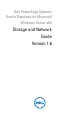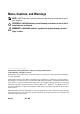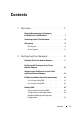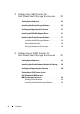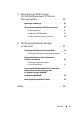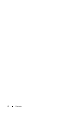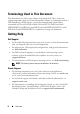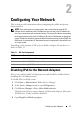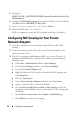Owner's Manual
10 Configuring Your Network
5
Navigate to
HKEY_LOCAL_MACHINE\SYSTEM\CurrentControlSet\Services\Tcp
ip6\Parameters\
.
6
Double-click
DisabledComponents
to modify it. If there is no value listed,
click
Edit
New
DWORD (32-bit) Value
.
7
Ty p e
DisabledComponents and
press <
Enter
>.
8
Enter DWORD value :
0xffffffff
.
All IPv6 components except the IPv6 loopback interface are disabled.
Configuring NIC Teaming for Your Private
Network Adapters
1
On node 1, identify two network adapters that will be used for NIC
teaming.
2
Connect an ethernet cable from each selected network adapter to the
private network switch.
3
If node 1 is configured with Broadcom NICs, go to step 4. If node 1 is
configured with Intel NICs, configure NIC teaming by performing the
following steps:
a
Click
Start
Administrative Tool
Server Manager
b
On the
Server Manager
window, select
Device Manager
.
c
Expand the
Network Adapters
tab.
d
Right-click the Intel NIC, which is identified for NIC teaming and
select
Properties
.
e
Click the
Teaming
tab.
f
Select
Team with other Adapters
and then select
New Team
.
g
Specify a name for NIC team and click
Next
.
h
On the
Select the adapters to include in this team box
, select the
remaining network adapters that you identified for NIC teaming and
click
Next
.
i
On the
Select a team mode
,
select
Adaptive Load Balancing
.
j
Click
Finish
to complete the teaming.