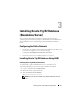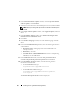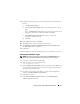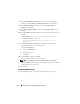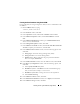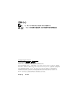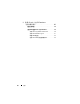Owner's Manual
24 Installing Oracle 11g R2 Database (Single Node)
7
In the
Grid Installation Option
window, select the type of database
installation as
Single Instance Database Installation
, and click
Next
.
8
In the
Product Languages
window, select the
Language Option
as
English
, and click
Next
.
9
In the
Select Database Edition
window, click
Enterprise Edition
and
click
Next
.
10
In the
Installation Location
window, enter the following information and
click
Next
:
•
Oracle Base
—
%System drive%:\app\Administrator
•
Software Location
—
%System
drive%:\app\Administrator\product\11.2.0\
dbhome_1
11
The
Perform Prerequisites Checks
window displays the minimum
required prerequisites checks that have failed.
To run the
Fixup Scripts
:
a
Log in as
Administrator
.
b
Run the fixup script.
c
Click
OK
.
12
In the
Summary
window, click
Finish
.
The Oracle Database binary installation begins.
NOTE: The installation process may take several minutes to complete.
The
Finish Option
window displays a message stating that the installation
of Oracle database was successful.
13
Click
Close
.
Configuring ASM Disk Group
To create ASM disk groups see "Creating ASM Disk Group" on page 17.