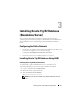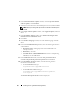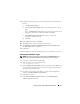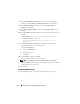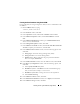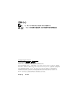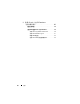Owner's Manual
Installing Oracle 11g R2 Database (Single Node) 23
13
Perform the following steps if any of the prerequisites have failed and must
be fixed:
a
Click
Fix & Check Again
.
b
In the
Execute Fixup Scripts
window, the installer generates a fix-up
script.
Log in as
Administrator
and run the fix-up script to resolve the failed
prerequisite checks that can be fixed and then click
OK
.
c
In the
Perform Prerequisite Checks
window, ensure that all
prerequisite checks are passed.
d
Click
Next
.
14
In the
Summary
window, click
Finish
.
15
The
Setup
window shows the grid installation progress.
16
The
Installation of Oracle Grid Infrastructure for a Standalone Server
was Successful
window is displayed.
17
Click
Close
.
Oracle Grid Infrastructure for a Standalone Server is installed on your system.
Installing Oracle Database 11g R2
NOTE: This section assumes that your Oracle Base is \app\Administrator. If not,
ensure that you change the software base and location values accordingly.
1
Locate the
Oracle Database 11g R2
media.
2
Start the Oracle Universal Installer and run:
<CD_mountpoint>
\Setup
3
In the
Configure Security Updates
window, provide the email address and
oracle support password. If you do not want to configure this information,
ignore this step, and click
Next
.
4
If you do not provide the email address, a pop-up window is displayed
notifying that
Email Address Not Specified
.
5
Click
Yes
to continue.
6
In the
Select Installation Method
window, select
Install Database
Software only
and click
Next
.