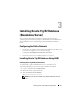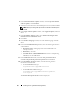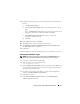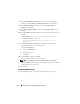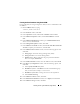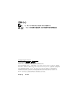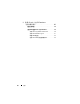Owner's Manual
22 Installing Oracle 11g R2 Database (Single Node)
4
In the
Download Software Updates
window, select
Use pre-downloaded
software updates
, and
click
Browse
.
5
Select the location where the downloaded patch is located, and click
Next
.
NOTE: Before proceeding with step 6 make sure that the downloaded patch
is listed.
6
In the
Apply Software Updates
window, select
Apply all updates
, and click
Next
.
7
In the
Installation Option
window, select
Install and Configure Grid
Infrastructure for a Standalone Server
.
8
Click
Next
.
9
In the
Product Languages
window, select the default language and click
Next
.
10
In the
Create ASM Disk Group
window, enter the following information
and click
Next
:
•
Disk
Group Name
—Disk group name for the ASM SP file. For
example,
SPDATA
•
Redundancy
—External
•
Candidate Disk
—
\\ORCLDISKASM0
that has been stamped using
ASM library for the ASM SP file.
11
In the
ASM Password
window, select
Use same passwords for these
accounts and provide the password requirements
and click
Next
.
12
In the
Installation Location
window, enter the following location
information and click
Next
:
•In the
Oracle Base
field, type:
%System drive%:\app\Administrator
•In the
Software Location
field, type:
%SystemDrive%:\app\Administrator\product\
11.2.0\grid
The
Perform Prerequisite Checks
window is displayed.