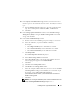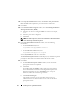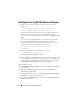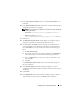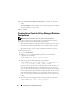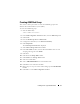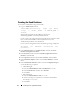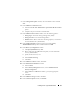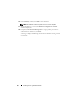Owner's Manual
18 Installing Oracle 11g R2 Database RAC
Creating the Seed Database
To create the seed database using Oracle ASM:
1
Log in as
Administrator
and run:
<GRID HOME>\bin\runcluvfy stage -pre dbcfg
-fixup -n Node1 , Node2 -d <ORACLE_HOME > -
verbose
Where
node1
and
node2
are the public host names and
%ORACLE_HOME%
is the Oracle Database Home.
If your system is not configured correctly and the cluster verification utility
fails, see the
Oracle Database on Microsoft Windows Server x64
Troubleshooting Guide
for more information.
If your system is configured correctly, the following message is displayed:
Pre-check for Database installation was
successful.
2
From
%Oracle home%
, run the
DBCA Utility
, and start the
Oracle
Database Configuration Assistant
.
3
In the
Welcome
window, select the
Oracle Real Application Clusters
Database
, and click
Next
.
4
In the
Operations
window, select
Create a Database
, and click
Next
.
5
In the
Database Templates
window, select
Custom Database
, and click
Next
.
6
In the
Database Identification
window, select the
Configuration Type
as
one of the following two options:
• Admin-Managed:
a
Enter the
Global Database Name
and
SID Prefix
as
racdb
.
b
In the
Node Selection
window, select
All nodes
.
c
Click
Next
.
• Policy-Managed:
a
Enter the
Global Database Name
as
racdb
.
b
Select an existing server pool that you created for this database.
For example,
fournodes
.
c
Click
Next
.