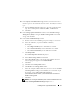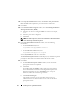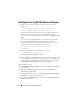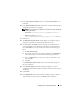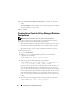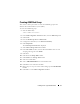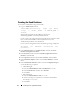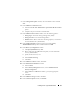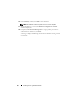Owner's Manual
Installing Oracle 11g R2 Database RAC 15
9
In the
Select Database Edition
window, select
Enterprise Edition
, and
click
Next
.
10
In the
Specify Installation Location
window, select one of the following options
and specify path information accordingly:
NOTE: If you are planning to configure non-shared oracle home, provide the
following information.
–
Oracle Base
—
%System drive%:\app\Administrator
–
Software Location
—
%System
drive%:\app\Administrator\product\11.2.0\dbhome_1
11
Click
Next
.
12
The
Perform Prerequisites Checks
window displays any minimum required
prerequisite checks that have failed and must be fixed in a table.
13
On clicking
Next
, the
Installer
verifies if the target environment meets the
minimum installation and configuration requirements. If all prerequisites are
met , the
Installer
moves to step 14. Otherwise, follow the instructions given
below.
a
Click
Fix & Check Again
.
b
The installer generates a fix-up script that must be run as a
administrator
user on all the nodes to resolve some of the failed prerequisite checks.
c
Log in as
administrator
, run the fix-up script on all the nodes, and
then click
OK
.
d
Click
Next
.
In the
Perform Prerequisite Checks
window, ensure that all the prerequisite
checks are completed.
14
In the
Summary Option
window, the Oracle Home disk space, software
installation location, Database edition, Oracle Base and the Software Locations
are displayed.
15
Click
Finish
.
16
In the
Install Product
window, the Database installation progress is displayed.
At the end of the installation process, the
Finish
window is displayed.