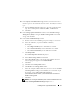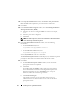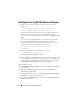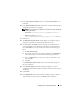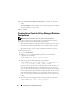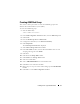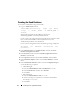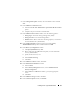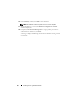Owner's Manual
14 Installing Oracle 11g R2 Database RAC
Installing Oracle 11g R2 RAC Database Software
1
Check the prerequisites by typing the following cluster verification
command:
<CD_mountpoint>\runcluvfy stage -pre dbinst -
fixup -n Node1, Node2 -r 11gR2 -verbose
Where
node1
and
node2
are the host names of the public IP addresses,
n
represents the list of nodes, and
r
represents the Database release.
runcluvfy
is a cluster verification utility available in the
Grid Infrastructure
Home
.
If your system is not configured correctly and cluster verification utility
fails, see the
Oracle Database on Microsoft Windows Server x64
Troubleshooting Guide
for troubleshooting information. If your system is
configured correctly, the following message is displayed:
Pre-check for Database installation was
successful.
2
Run the
setup
script from your Oracle database media:
<CD_MOUNTPOINT> \Setup.exe
The
Oracle Universal Installer
is launched.
3
In the
Configure Security Updates
window, provide the email address and
oracle support password. This step is optional. If you want to skip this step,
uncheck the box, and click
Next
. If you do not provide the email address,
the
Email Address Not Specified
alert window is displayed.
4
Click
Yes
to continue.
5
In the
Download Software Updates
window, select
Skip Software updates
,
and click
Next
.
6
In the
Select Installation Option
window, select
Install Database
Software only
, and click
Next
.
7
In the
Node Selection
window, select
Real Application Clusters Database
Installation,
and select all the node names.
8
In the
Select Product Languages
window, select the
Language Option
as
English
, and click
Next
.