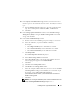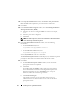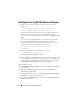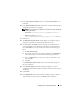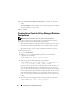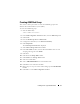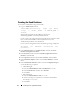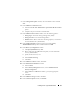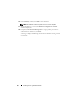Owner's Manual
12 Installing Oracle 11g R2 Database RAC
18
In the
Specify ASM Password
window, click
Use the same passwords for
these accounts
and complete the password selections and entries.
19
Click
Next
.
20
In the
Failure Isolation Support
window, select
Use Intelligent Platform
Management Interface (IPMI)
.
a
Enter the user name as configured IPMI user name. For example,
root
.
b
Enter the password as configured.
c
Click
Next
.
NOTE: For IPMI configuration, see
the Oracle Database on Microsoft Windows
Server x64 Storage and Networking Guide
.
21
In the
Specify Installation Location
window, enter the following
information.
•In the
Oracle Base
field, enter:
%SystemDrive%\app\Administrator
•In the
Software Location
field, enter:
%SystemDrive%\app\11.2.0\grid
where,
%SystemDrive%
is the user’s local drive.
The
Perform Prerequisite Checks
window displays any minimum required
prerequisite checks that have failed and must be fixed in a table.
22
Click
Next
.
a
In the
Perform Prerequisite Checks
window, ensure that all the
prerequisite checks are completed.
b
Click
Next
.
On clicking
Next
, the
Installer
verifies if the target environment
meets the minimum installation and configuration requirements.
If all the prerequisites are met, the
Installer
moves to step 23.
Otherwise, follow the instructions given below.
c
Click
Fix & Check Again
.
The installer generates a fix-up script that must be run as an
administrator user on all the nodes to resolve some of the failed
prerequisite checks.