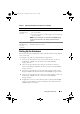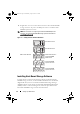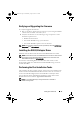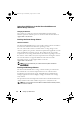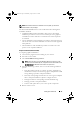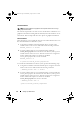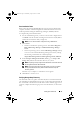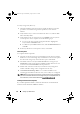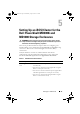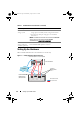Owner's Manual
Setting Up a SAS Cluster 33
Verifying and Upgrading the Firmware
To verify and upgrade the firmware:
1
Discover the direct-attached storage of the host system using the MDSM
software that is installed on the host system.
2
Verify that the firmware for the following storage components is at the
minimum required version:
• RAID controller firmware
• PowerVault MD3000 storage system firmware
• PowerVault MD1000 expansion enclosure firmware
NOTE: For the minimum firmware version requirements, select the Dell Validated
Components link at dell.com/oracle.
Installing the SAS 5/E Adapter Driver
Install the SAS 5/E driver from the PowerVault MD3000 Resource media.
NOTE: Ensure that the version of the SAS 5/E driver is the same or newer than the
version listed in the Solution Deliverable List (SDL) that can be found for each
Dell-validated component at dell.com/oracle.
For assistance in installing drivers on both nodes of the cluster, see the
documentation that came with the PowerVault MD3000 storage enclosure
and the SAS HBAs.
Performing the Post Installation Tasks
After installing the drivers and the software, perform the post installation tasks
listed in the
PowerVault MD3000 Installation Guide.
Create the environment
shown in the
Dell PowerEdge Systems Oracle Database on Enterprise Linux
x86_64 Operating System and Hardware Installation,
and the
Linux Guide
.
Both documents are available at
support.dell.com/manuals
.
NOTE: It is recommended that you configure the disks for the LUNs in
a RAID 10 configuration.
Lnx_Stnwt.book Page 33 Wednesday, August 4, 2010 11:58 AM