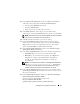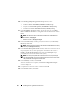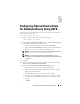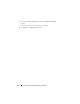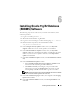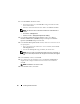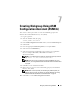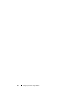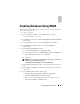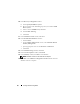Getting Started Guide
Installing Database Software 35
Installing Oracle 11g R2 Database
(RDBMS) Software
The following steps are for node one of your cluster environment, unless
otherwise specified.
1
Log in as
root
and type:
xhost +.
2
Mount the Oracle Database 11g R2 media.
3
Log out as
root user
and log in as
Oracle user
by typing:
su - oracle
4
Run the installer script from your Oracle database media:
<CD_mount>/runInstaller
5
In the
Configure Security Updates
window, enter your
My Oracle
Support
credentials to receive security updates, else click
Next
.
6
In the
Download Software Updates
window, enter your
My Oracle
Support
credentials to download patch updates available after the initial
release. If you choose not to update at this time, select
Skip software
updates
and click
Next
.
7
In the
Select Installation Option
window, select
Install database software
only
.
8
In the
Grid Installation Options
window:
• Select
Oracle Real Application Clusters database installation
and
select all the nodes by clicking the
Select All
button.
• Click
SSH Connectivity
and configure your passwordless SSH
connectivity by entering the
OS Password
for the oracle user and
selecting
Setup
. Click
Ok
and
click
Next
to go the next window.
NOTE: The default password set by the dell-validated and dell-oracle-utilities
rpms is oracle for both the grid user and oracle user.
9
In the
Select Product Languages
window, select English as the
Language
Option
and click
Next
.
10
In the
Select Database Edition
window, select
Enterprise Edition
and
click
Next
.