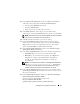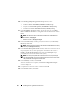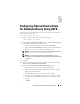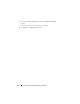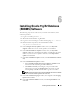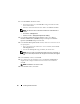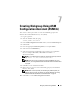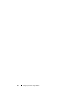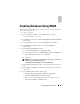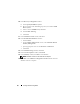Getting Started Guide
Configuring Shared Oracle Database Using ACFS 33
Configuring Shared Oracle Home
for Database Binary Using ACFS
The following steps are applicable for node one of your cluster environment,
unless otherwise specified:
1
Log in as
root
and type:
xhost +
2
Log in as
grid user
and run the asmca utility by typing:
$<GRID_HOME>/bin/asmca
3
In the
ASM Configuration Assistant
window, select the
Disk Groups
tab,
click
Create
, and perform the following steps:
• Enter a name of the disk group. For example, ORAHOME.
• Select the
External Redundancy
, and then select the ASM stamped
disk that you want to use for the shared database home.
NOTE: If no candidate disks are displayed, click Change Discovery Path and
enter
ORCL:* or /dev/oracleasm/disks/*
NOTE: Ensure that you have marked your Oracle ASM disks. For more
information, see "Using ASMLib to Mark the Shared Disks as Candidate Disks"
on page 25.
4
Click
Ok
.
5
Right-click the disk group you have created for the shared Oracle home,
and select
Create ACFS for Database Home
.
6
In the
Create ACFS Hosted Database Home Volume
screen:
• Enter name for the volume (for example, ORAHOME.)
• Enter name for the mount point for Database Home (for example,
/u01/app/oracle/acfsorahome).
• Enter the Database Home Size (must be at least 20 GB).
• Enter the name of the Database Home Owner. (for example: oracle).
• Enter the name of the Database Home Owner Group (for example:
oinstall).
• Click
Ok.