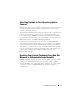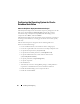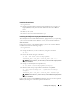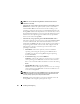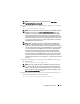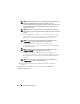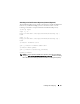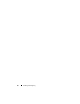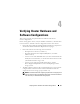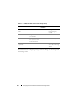Quick Start Manual
Table Of Contents
- Overview
- Software and Hardware Requirements
- Installing and Configuring the Operating System
- Verifying Cluster Hardware and Software Configurations
- Obtaining and Using Open Source Files

Installing and Configuring 21
Install the Errata Kernel
1
Log in as root.
2
Download and install the minimum supported kernel (2.6.18-194.3.1 or
higher) RPMs (kernel), kernel-headers and kernel-devel from RHN or
ULN.
3
Reboot your system.
4
Boot in to the new kernel installed in step 2.
Installing the Dell|Oracle Deployment Automation Scripts
The Dell|Oracle tested and validated tar file, appropriate for your operating
system version and the Oracle database version, can be downloaded from
dell.com/oracle.
Extract the tar file on your Dell PowerEdge system to be used for database
installation and run the following scripts:
1
Log in as root.
2
Change the directory to the root directory using the command:
$> cd /
3
Extract the
tar
file using the command:
$> tar -xvf dell-oracle-deployment-
<release_ver>.<os_ver>.<oracle_ver>.tar -C /
NOTE: Ensure that the os_ver and oracle_ver on the
tar
file is appropriate for
your installation.
4
Change to the Dell|Oracle Scripts directory:
$> cd /dell-oracle-deployment/scripts/
5
Run the Oracle Setup script with the Dell Oracle Setup RPM:
$> ./00-oracle-setup.sh ../rpms/oracle-setup-
scripts-
<release_ver>.<os_ver>.<oracle_ver>.noarch.rpm
NOTE: Ensure that the
os_ver
and
oracle_ver
on the RPM are appropriate for
your installation.
If the script reports any failed RPM dependencies, then resolve the required
RPMs by choosing one of the three options listed below: