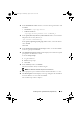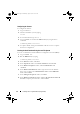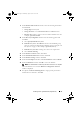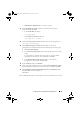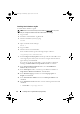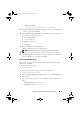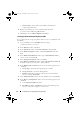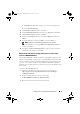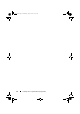Owner's Manual
32 Installing Oracle 11g R2 Database (Single Node)
•
Member disks
—
ORCL:ASM2
, where
ASM2
is the disk device
assigned for database files
6
Repeat step 4 and step 5 to create another disk group named
flashbackDG
for FRA using ORCL:ASM3.
7
Click
Exit
to exit the
ASM Configuration Assistant
.
Creating the Seed Database Using Oracle ASM
If you configured your storage using Oracle ASM, to create a seed database with
the DBCA:
1
Log in as
Oracle
user, run the
DBCA
utility by typing:
$<ORACLE_HOME>/bin/dbca
2
In the
Welcome
window, click
Next
.
3
In the
Operations
window, click
Create a Database
and click
Next
.
4
In the
Database Templates
window, click
Custom Database
and click
Next
.
5
In the
Database Identification
window, type a
Global Database Name
,
such as
oradb
, and click
Next
.
6
In the
Management Options
window, click
Next
.
7
In the
Database Credentials
window, click
Use the Same Password for All
Accounts
, complete password entries, and click
Next
.
8
In the
Database File Locations
window select the following options and
click
Next
:
a
Storage Type
—Automatic Storage Management (ASM)
b
Storage Location
—Use Oracle–Managed Files
c
Database Area
—Browse and select the group created for database
files. For example,
databaseDG
.
9
In the
ASM Credentials
window, enter the ASM Password, and click
OK
.
10
In the
Recovery Configuration
window, select the following options, and
click
Next
:
a
Select
Specify Flash Recovery Area
.
b
Flash Recovery Area
—Click
Browse
and select the flashback group
that you created, For example,
flashbackDG
.
book.book Page 32 Wednesday, August 4, 2010 11:57 AM