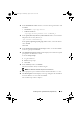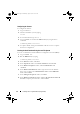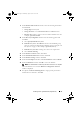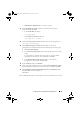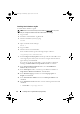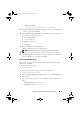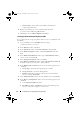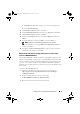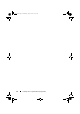Owner's Manual
Installing Oracle 11g R2 Database (Single Node) 31
•
Software Location
—
/opt/app/oracle/product/11.2.0/dbhome_1
13
In the
Privileged Operating System Groups
window, use the default
dba
for all two groups and click
Next
.
14
The
Perform Prerequisites checks
window displays the minimum required
prerequisites checks that have failed.
To run the
Fixup Scripts
:
a
Log in as
root
user.
b
Run
the fixup script.
c
Click
OK
.
15
In the
Summary
window, click
Finish
.
The Oracle Database binary installation begins.
NOTE: The installation process may take several minutes to complete.
16
When prompted, open a terminal window and run
root.sh
as
root
user.
17
The
Finish Option
window displays a message stating that the installation
of Oracle database was successful. Click
Close
.
Configuring ASM Disk Group
This section contains procedures for creating the ASM disk group for the
database files and FRA.
To create the ASM disk groups:
1
Login as
Grid
user.
2
Start the
asmca
utility by typing the following command:
$<GRID HOME>/bin/asmca
3
On the
ASM Configuration Assistant
window, select the
Disk Groups
tab.
4
Click
Create
.
5
Enter the following information and click
OK
to create and mount the
disks:
•
Disk Group Name
—
databaseDG
•
Redundancy Level
—
External
book.book Page 31 Wednesday, August 4, 2010 11:57 AM