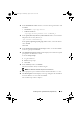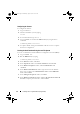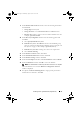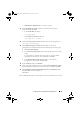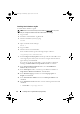Owner's Manual
30 Installing Oracle 11g R2 Database (Single Node)
Installing Oracle Database 11g R2
To install Oracle database 11g R2:
NOTE: This section assumes that your Oracle Base is /opt/oracle. If not, ensure
that you change the software base and location values accordingly.
1
Log in as
root
.
2
Mount the
Oracle Database 11g R2
media.
3
Start the X Window System by typing:
startx
4
Open a terminal window and type:
xhost +
5
Log in as
oracle
.
6
Start the Oracle Universal Installer.
In the terminal window, type the following and press <Enter>:
<CD_mountpoint>/runInstaller
7
In the
Configure Security Updates
window, provide the email address and
oracle support password. If you do not want to configure this information,
ignore this step, and click
Next
.
If you do not provide the email address, a pop-up window is displayed
notifying that
Email Address Not Specified
. Click
Yes
to continue.
8
In the
Select Installation Method
window, select
Install Database
Software only
and click
Next
.
9
In the
Grid Option
window, select the type of database installation as
Single Instance Database Installation
, and click
Next
.
10
In the
Product Languages
window, select the
Language Option
as
English
, and click
Next
.
11
In the
Select Database Edition
window, click
Enterprise Edition
and
click
Next
.
12
In the
Installation Location
window, enter the following information and
click
Next
:
•
Oracle Base
—
/opt/app/oracle
book.book Page 30 Wednesday, August 4, 2010 11:57 AM