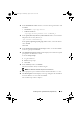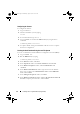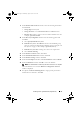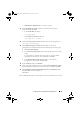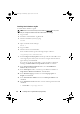Owner's Manual
Installing Oracle 11g R2 Database (Single Node) 29
•
ASM Instance Administrator
—
asmadmin
group.
12
In the
Installation Location
window, enter the following location
information and click
Next
:
•In the
Oracle Base
field, type:
/opt/app/grid
•In the
Software Location
field, type:
/opt/app/11.2.0/grid
13
In the
Create Inventory Location
window, enter the following location:
/opt/app/oraInventory
14
The
Perform Prerequisite Checks
window notifies if any of the
prerequisites have failed and must be fixed. Perform the following steps:
a
Click
Fix & Check Again
.
b
In the
Execute Fixup Scripts
window, the installer generates a fix-up
script.
Log in as
root
user and run the fix-up script to resolve the failed
prerequisite checks that can be fixed and then click
OK
.
c
In the
Perform Prerequisite Checks
window, ensure that all
prerequisite checks are passed. Click
Next
.
15
In the
Summary
window, click
Finish
.
16
At the end of the installation process, the
Execute Configuration scripts
wizard is displayed. Follow the instructions in the wizard and click
OK
.
17
The
Installation of Oracle Grid Infrastructure for a Standalone Server
was Successful
window is displayed.
Click
Close
.
Oracle Grid Infrastructure for a Standalone Server is installed on your system.
book.book Page 29 Wednesday, August 4, 2010 11:57 AM