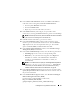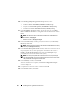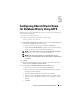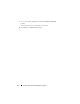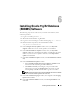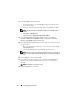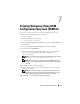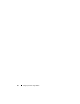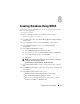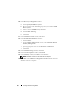Getting Started Guide
Installing Oracle 11g R2 Grid Infrastructure 31
12
In the
Cluster Node Information
window, click
Add
to add additional
nodes that must be managed by the
Oracle Grid Infrastructure.
• Enter the public
Hostname
information
• Enter the
Virtual IP
name
• Repeat step 12 for each node within your cluster
13
Click
SSH Connectivity
and configure your passwordless SSH
connectivity by entering the
OS Password
for the grid user and click
Setup
.
NOTE: The default password set by the Dell-validated and Dell-Oracle-utilities
rpms is 'oracle' for both the grid user and Oracle user.
14
Click
Ok
and then click
Next
to go to the next window.
15
In the
Network Interface Usage
window, make sure that the correct
interface types are selected for the interface names. From the
Interface
Ty p e
drop-down list, select the required interface type. The available
options are
Private
,
Public
, and
Do Not Use
. Click
Next
.
16
In the
Storage Option Information
window, select
Automatic Storage
Management (ASM)
and click
Next
.
17
In the
Create ASM Disk Group
window, enter the following information:
•
ASM diskgroup
—Enter a name, for example: OCR_VOTE
•
Redundancy
—For your OCR and voting disks, select
High
if five
ASM disks are available, select
Normal
if three ASM disks are
available, or select
External
if one ASM disk is available (not
recommended).
NOTE: If no candidate disks are displayed, click Change Discovery Path and
enter
ORCL:* or /dev/oracleasm/disks/*. Ensure that you
have marked your Oracle ASM disks, for more informations see,"Using
ASMLib to Mark the Shared Disks as Candidate Disks" on page 25.
18
In the
Specify ASM Password
window, choose the relevant option under
Specify the passwords for these accounts
and enter the relevant values for
the password. Click
Next
.
19
In the
Failure Isolation Support
window, select
Do Not use Intelligent
Platform Management Interface (IPMI)
.
For information on enabling IPMI, see Wiki article,
http://en.community.dell.com/dell-
groups/enterprise_solutions/w/oracle_solutions/1414.aspx
.