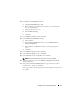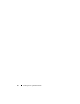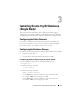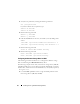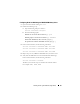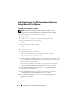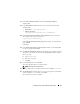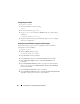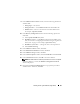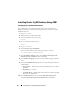Owner's Manual
Installing Oracle 11g R2 Database (Single Node) 29
9
In the
Database File Locations
window, select the following information
and click
Next
:
•
Storage Type
— File System
•
Storage Location
— Use
Common Location
for all Database files
•
Database Area
— Browse to the location created for database files.
For example,
/opt/oracle/oradata
.
10
In the
Recovery Configuration
window select the following options and
click
Next
:
a
Select
Specify Flash Recovery Area
.
b
Flash Recovery Area
— Click
Browse
and select the flashback group
that you created in “Configuring the Database Storage Using the ext3
File System” on page 23. For example,
/opt/oracle/recovery
.
c
Flash Recovery Area Size
— Change the value to the required size.
d
Select
Enable Archiving
.
11
In the
Database Content
window, click
Next
.
12
In the
Initialization Parameters
window, click
Next
.
13
In the
Database Storage
window, click
Next
.
14
In the
Creation Options
window, click
Create Database
and click
Finish
.
15
In the
Confirmation
window, click
OK
to create the database.
NOTE: The seed database creation may take more than an hour to complete.
When the database is created, the
Database Configuration Assistant
window is displayed.
16
If required, click
Password Management
to assign specific passwords to
authorized users. Otherwise, click
Exit
.