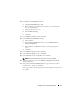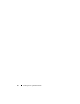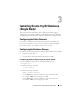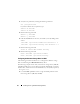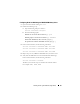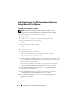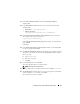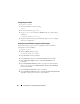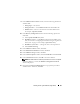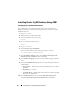Owner's Manual
Installing Oracle 11g R2 Database (Single Node) 27
11
In the
Select database Edition
window, click
Enterprise Edition
and click
Next
.
12
In the
Installation Location
window, enter the following information
and click
Next
:
•
Oracle Base
—
/opt/app/oracle
•
Software Location
—
/opt/app/oracle/product/11.2.0/dbhome_1
13
In the
Specify Inventory directory and credentials
window, ensure that
the full path of the inventory directory is:
/opt/oracle/oraInventory
In the
Specify Operating System group name
window, retain the default
value,
oinstall
.
Click
Next
.
14
In the
Privileged Operating System Groups
window, use the default
dba
for the two groups and click
Next
.
15
The
Perform Prerequisites checks
window displays the minimum required
prerequisites checks that have failed. The
Fixup Scripts
window provides
the fix-up script:
a
Log in as
root
user.
b
Run the fix-up script.
c
Click
OK
.
16
In the
Summary
window, click
Finish
.
The Oracle Database binary installation begins.
NOTE: This may take several minutes.
17
When prompted, open a terminal window and run
root.sh
as
root
user.
18
The
Finish Option
window displays a message stating that the installation
of Oracle database was successful. Click
Close
.
The installation procedure completes.