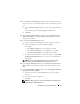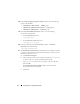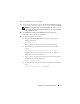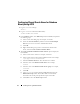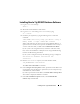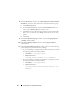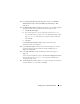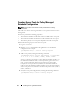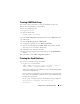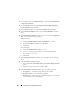Owner's Manual
Installing Oracle 11g R2 Database RAC 17
12
In the
Privileged Operating System Groups
window, select
Database
Administrator Group
as
dba
and
Database Operator Group
as
dba
.
Click
Next
.
13
The
Perform Prerequisites checks
window displays any minimum required
prerequisite checks that have failed and must be fixed in a table:
a
Click
Fix & Check Again
.
b
The installer generates a fix-up script that must be run as a
root
user on all the nodes to resolve some of the failed prerequisite checks.
Log in as
root
user and run the fix-up script on all the nodes and
then click
OK
.
c
Click
Next
.
In the
Perform Prerequisite Checks
window, ensure that all the
prerequisite checks are completed.
14
In the
Summary Option
window, the Oracle Home disk space, software
installation location, Database edition, and the OSDBA group are
displayed. Click
Finish
.
15
In the
Install Product
window, the Database installation progress is
displayed.
At the end of the installation process, the
Execute Configuration Scripts
window is displayed. Log in as
root
user and run the
root.sh
script
sequentially on all nodes.
16
The
Finish Option
window displays a message stating that the installation
of Oracle database was successful. Click
Close
.