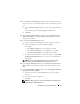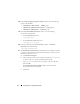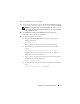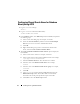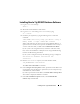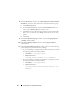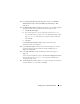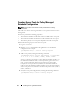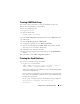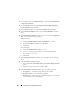Owner's Manual
Installing Oracle 11g R2 Database RAC 15
Installing Oracle 11g R2 RAC Database Software
1
Log in as
root
user and type:
xhost +
2
Mount the
Oracle Database 11G R2
media.
3
Log out as
root
user and log in as
Oracle
user by typing:
su - oracle
4
Check the pre-requisites by typing the following cluster verification
command:
<GRID HOME>/bin/cluvfy stage -pre dbinst -fixup -n
Node1, Node2 -r 11gR2 -osdba dba -verbose
Where
node1
and
node2
are the host names of the public IP addresses,
n
represents the list of nodes, and
r
represents the Database release.
cluvfy
is
a cluster verification utility available in the
Grid Infrastructure Home
.
If your system is not configured correctly and cluster verification utility
fails, see the
Oracle Database on Enterprise Linux x86_64 Troubleshooting
Guide
for troubleshooting information.
If your system is configured correctly, the following message is displayed:
Pre-check for Database installation was
successful.
5
Run the
runInstaller
script in your Oracle database media;
<CD_MOUNTPOINT> runInstaller
The
Oracle Universal Installer
is launched.
6
In the
Configure Security Updates
window, provide the email address and
oracle support password. This step is optional. If you want to skip this step,
uncheck the box, and click
Next
.
If you do not provide the email address, the
Email Address Not Specified
alert window is displayed. Click
Yes
to continue.
7
In the
Select Installation Option
window, select
Install Database
Software only
, and click
Next
.