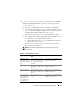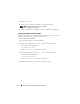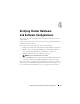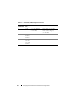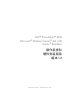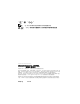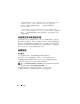Quick Start Manual
Installing and Configuring the Operating System 21
5
Follow this step only if your configuration has
Windows Server 2008 SP2
Enterprise/Standard x64 Edition
to install the driver for Qlogic HBA,
if your system has any:
a
Click
Start
→
Administrative Tools
→
Computer Management
b
In the
Computer Management
window, click
Device Manager
in the
left pane, expand the
Storage Controllers
in the middle pane and find
the
Qlogic Fibre Channel Adapter
to update its driver.
c
Right click the Qlogic adapter and select
Update Driver Software.
d
In the
Update Driver Software - Qlogic Fibre Channel Adapter
window:
i)
Click
Browse my computer for driver software.
ii)
Click the
Browse
button next to the
Search for driver software in
this location:
drop down box.
iii)
Browse and select the location of the driver based on Table 3-2.
iv)
Click
Next
, and click
Close.
NOTE: If you have more Qlogic Adapters to update, then repeat step b
through step d.
Table 3-2. Qlogic HBA driver location
Qlogic HBA Type Dell PowerEdge System
Type
Driver Location
QLA 2362, QLE
2460, QLE 2462,
QLE 2560, and QLE
2562
1950, 2950, 2970, 2900,
6850, 6950, 1950 III, 2950
III, 2900 III, R900, R905,
and R805
<Primary_Drive:/>Dell_Resource
_CD/drivers/R184315
QME 2472 (4GB) M1000e (M600, M605,
M610, M710, M805, and
M905)
<Primary_Drive:/>Dell_Resource
_CD/drivers/R184315
QME 2572 (8GB) M1000e (M600, M605,
M610, M710, M805, and
M905)
<Primary_Drive:/>Dell_Resource
_CD/drivers/R197378
QLA 2362, QLE
2460, QLE 2462,
QLE 2560, QLE
2562, QME 2472,
and QME 2572
R610, R710, T610, and
T710
<Primary_Drive:/>Dell_Resource
_CD/drivers/R212695