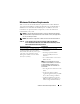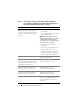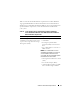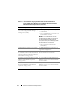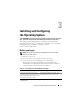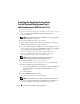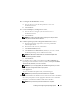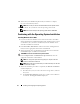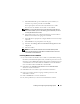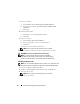Quick Start Manual
20 Installing and Configuring the Operating System
7
In the next window,
a
Select
Windows Server 2008 Enterprise (Full Installation)
.
b
Check the box for
I have selected the edition of Windows that
I purchased.
c
Click
Next
.
8
In
license term
window,
a
Check the box for
I accept the license terms.
b
Click
Next
.
9
In the next window,
a
Select
Custom (Advanced) installation.
b
Select the disk where you want to install Windows.
c
Click
Next.
The installer starts the Windows installation.
NOTE: This procedure may take several minutes to complete.
10
At the end of the installation, change the Administrator password.
CAUTION: Do not leave the administrator password blank.
NOTE: To use the Broadcom Advanced Control Suite 3 (BACS),
install Microsoft .NET Framework 2.0 or higher if not installed already.
The Microsoft .NET Framework can be downloaded from microsoft.com.
Installing the Resource CD
NOTE: You can download the Windows Resource CD for your configuration from
the Dell|Oracle Tested and Validated configurations website at dell.com/oracle.
1
Insert the media labeled
Dell RCD x64 4.3
.
2
Double-click
My Computer
and double-click your CD-ROM drive.
3
Run install_drivers.bat.
NOTE: This procedure may take several minutes to complete.
4
Press any key to continue.