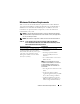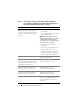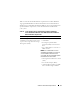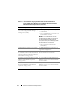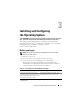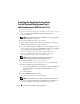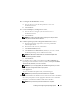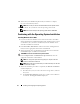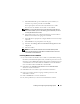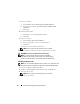Quick Start Manual
Installing and Configuring the Operating System 17
10
In
Configure the Disk Partition
window,
a
You can choose to resize the boot partition or leave it at
the default selection.
b
Click
Continue
.
11
In
Network Adapter(s) Configuration
window,
a
You can choose to configure your network or leave it at
the default selection.
b
Click
Continue
.
NOTE: To configure the public network properly, the computer name
and public host name must be identical.
12
In
Enter Operating System Configuration Information
window,
a
Enter the appropriate organization, user name, product ID
and Computer Name.
b
Enter all the other necessary information.
c
Click
Install SNMP
(default).
d
Click
Install Server Administrator
(default) if you want to install
the Dell OpenManage Server Administrator Utility.
NOTE: The Dell Server Administrator can be installed anytime after
the operating system is installed.
e
Click
Continue.
13
For Windows Server 2008 x64 installation, click
Eject CD/DVD
. In
Operating System Installation Summary window, click
Eject CD/DVD
Automatically (default)
and click
Continue
.
NOTE: Once you click Apply Now, the installation begins and you cannot
change the configuration details of your system.
Click
Apply Now
.
The Systems Build and Update Utility installation begins.
NOTE: This procedure may take several minutes to complete.
14
If you selected Microsoft Windows Server 2003 Service Pack 2 x64 Edition
then when prompted, insert the appropriate Windows Server 2003 SP2
Enterprise or Standard x64 Edition media in the CD drive.
NOTE: This procedure may take several minutes to complete.