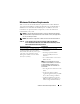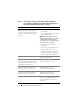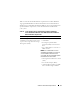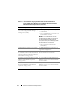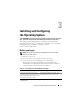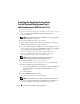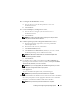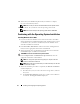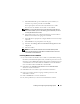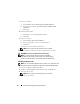Quick Start Manual
16 Installing and Configuring the Operating System
Installing the Operating System Using
the Dell Systems Management Tools
and Documentation DVD Version 6.1.0
1
Turn on your system.
2
Insert the
Dell Systems Management
media for your system in your system
drive.
The Dell Systems Build and Update Utility Welcome
window is displayed.
NOTE: If your system does not have a CD/DVD drive, an externally attached
USB CD/DVD drive can be used.
3
In the
Select Language
window, select English.
4
On the
Software License Agreement
page, click
Accept
. The
Systems
Build and Update Utility
home page is displayed.
5
From the
Systems Deployment Options
table, click
Configure
from the
same row that contains the
Server OS Installation
option. The
Configure
Server Operating System
Installation
window is displayed.
The Server Operating System Installation (SOI) module in the
Dell™ Systems Build and Update Utility enables you to install
Dell-supported operating systems on your Dell systems.
NOTE: For more information on using the specific SOI windows,
see the Dell Systems Build and Update Utility online help.
6
In
Set Date and Time
window of the SOI module,
a
Set the current date, time, and the time zone and click
Continue
.
7
In
Select an Operating System to Install
window:
a
Select
Microsoft Windows Server 2003 Service Pack 2 x64 Edition
or
Microsoft Windows Server 2008 x64 (64 bit Edition)
as per the
requirement.
b
Click
Continue.
8
In
Select RAID Configuration
window,
a
Select default selections and click
Continue
.
NOTE: This menu may not appear depending on the system configuration.
9
If you selected
Microsoft Windows Server 2008 x64 (64 bit Edition)
on
the
Select an Operation System to Install window
, go to step 13.