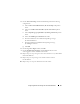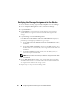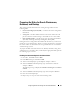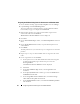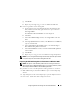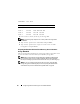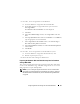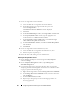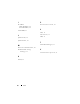Owner's Manual
Configuring Network and Storage for Oracle RAC Database 45
g
Click
Finish
.
h
Repeat step a through step g to create an additional OCR disk.
10
Create a logical drive for the Voting Disk.
a
On the partition area of the disk identified for the OCR and voting
disk (2 GB LUN/virtual disk), right-click the free space and select
New Logical Drive
.
The
Welcome to the New Partition
wizard is displayed.
b
Click
Next
.
c
In the
Select Partition Type
window, select
Logical drive
and click
Next
.
d
In the
Specify Partition Size
window, in the
Partition
size in
MB
field,
type
50
and click
Next
.
e
In the
Assign Drive Letter or Path
window, select
Do not assign a
drive letter or drive path
and click
Next
.
f
In the
Format Partition
window, select
Do not format this partition
and click
Next
.
g
Click
Finish
.
h
Repeat step a to step g to create two additional voting disk partitions.
NOTE: If you are using Redundant Voting Disk and OCR, repeat the steps outlined
in step 9 and step 10 for the redundant Voting Disk and OCR.
Preparing the OCR and Votingdisk for Clusterware on Windows 2008
NOTE: The steps to create extended partitions and to create logical drives are
identical to the steps of Windows 2003, however, it is no longer possible to perform
these steps in Windows 2008 from the Disk Management GUI.
The procedure to create extended partitions and logical drives is as follows:
1
Start
→
Run
and type
cmd
and click
Enter
to open a command prompt
window.
2
Ty p e
diskpart
in the command prompt to open the diskpart interface.
3
Enter
list disk
and a table is displayed as shown: