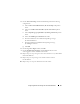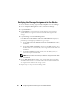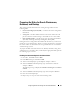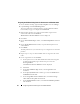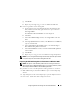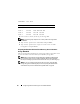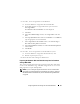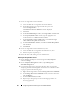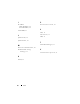Owner's Manual
42 Configuring Network and Storage for Oracle RAC Database
Verifying the Storage Assignment to the Nodes
1
On the Windows desktop, right-click
My Computer
and select
Manage
.
2
On the
Computer Management
window, click
Device Manager
.
3
Expand
Disk drives
.
4
Under
Disk drives
, ensure that four small computer system interface
(SCSI) disk devices appear for each LUN/virtual disk assigned in the
storage.
5
Expand
Storage
and click
Disk Management
.
If the
Welcome to the Initialize and Convert Disk Wizard
is displayed,
perform step a through step d. Otherwise, go to step 6.
a
On the
Welcome to the Initialize and Convert Disk Wizard
window,
click
Next
.
b
On the
Select Disks to Initialize
window, in the
Disks
window, select
the disks that are associated with your storage LUNs/virtual disks and
click
Next
.
c
In the
Select Disks to Convert
window, clear the disk(s) that you
selected in step b and click
Next
.
NOTE: This procedure ensures that your disks are configured as basic disks.
d
Click
Finish
.
6
On the
Disk Management
window, verify if four disks appear. The disks
should be similar in size to each other and to the LUNs/virtual disks that
are assigned to the nodes in the storage system.
7
Repeat step 1 to step 6 on the remaining nodes.