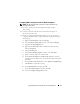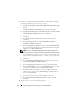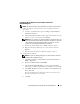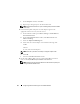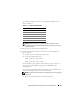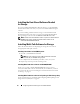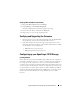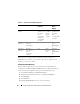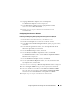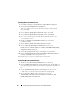Owner's Manual
40 Configuring Network and Storage for Oracle RAC Database
Installing Microsoft iSCSI Initiator
1
Click
Start
→
Settings
→
Control Panel
→
Add or Remove Programs
.
2
Select
Microsoft iSCSI Initiator
, click
Remove
.
This step is performed to remove the initiator which is packaged with
the current HIT.
3
On the
Software Update Removal Wizard
window, click
Next
.
4
On the
Software Update Removal Wizard
window, click
Finish
.
5
Once server is back up, download the Microsoft iSCSI initiator 2.0.8
on your database server.
6
Double click
Initiator-2.08-build3825-x64fre.exe
to launch the
installation window.
7
On the
Software Update Installation Wizard
, click
Next
.
8
On the
Microsoft iSCSI Initiator Installation
window, select
Initiator Service, Software Initiator,
and
Microsoft MPIO Multipathing
Support for iSCSI
. Click
Next
.
9
On the
License Agreement
window, click
I Agree
, and click
Next
.
10
On the
Completing the Microsoft iSCSI Initiator Installation Wizard
window
, click
Finish
. This will restart the server.
11
Repeat step 1 to step 10 on all other hosts in the cluster.
Configuring Microsoft iSCSI Initiator
1
Double click the
Microsoft iSCSI Initiator
icon on desk top.
2
On the
iSCSI Initiator Properties
window
Discovery
tab, the IP address of
the EqualLogic group address should already be populated by the HIT tool
kit.
3
On the
iSCSI Initiator Properties
window
Targets
tab, click on one
volume that was created for the Oracle database. Click
Log On
.
4
On the
Log On to Target
window, check the two boxes by
Automatically restore this connection when the system boots, and
Enable multi-path
. Click
Advanced
.