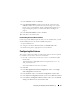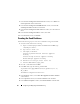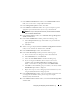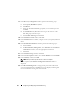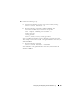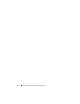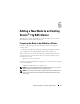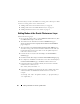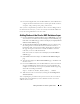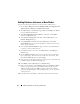Owner's Manual
Configuring and Deploying Oracle Database 11g 43
7
In the
Database Identification
window, in the
Global Database Name
field, enter a name such as
singledb
and click
Next
.
8
In the
Management Options
window, click
Next
.
9
In the
Database Credentials
window select a password option, type the
appropriate password information (if necessary), and click
Next
.
NOTE: Record your new password because you will need this information
later for database administration.
10
In the
Storage Options
window, select
Automatic Storage Management
(ASM)
and click
Next
.
11
In the
Create ASM Instance
window, perform the following steps:
a
In the
SYS password
field, type and confirm a new password in the
appropriate fields.
b
Click
Next
.
12
When a message is displayed that the
Database Configuration Assistant
is
ready to create and start the ASM instance, click
OK
.
13
In the
ASM
Disk Groups
window, click
Create New
.
14
In the
Create Disk Group
window, perform the following steps:
a
Enter a name for the new disk group, such as
databaseDG
.
b
In the
Redundancy
box, select
External
.
c
Select the disks
ORCL:ASM1
to include in the disk group.
d
If you are using the ASM library driver and you cannot access
candidate disks, click
Change Disk Discovery String
and enter
ORCL:*
for the discovery string and then select
ORCL:ASM1.
e
Click
OK
. The first ASM disk group is created on your cluster, and the
ASM Disk Groups
window is displayed.
f
Repeat these steps to create a disk group for the Flash Recovery Area,
using
flashbackDG
as the disk group name.
15
In the
ASM Disk Groups
window, select only the Disk Group Name that
you assigned to the database in the previous step (for example,
databaseDG
) and click
Next
.
16
In the
Database File Locations
window, select
Use Oracle-Managed Files
and click
Next
.