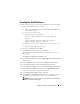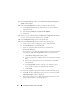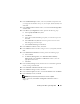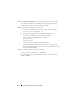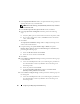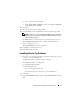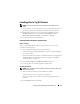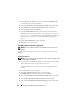Owner's Manual
40 Configuring and Deploying Oracle Database 11g
3
In the
Specify home details
window, select
name
as
OraCR11g_home
from the drop down list and click
Next
.
4
In the
Specify Hardware Cluster Installation Mode
window, click
Next
.
5
In the
Product-Specific Prerequisite Checks
window, click
Next
.
6
In the
Summary
window, click
Install
.
7
In the
End of Installation
window, perform all the steps listed in the
Summary
window. Do not perform the step instructing you to stop the
Oracle services — you should have already completed that step before you
began installing the patchset as mentioned in "Before You Begin" on
page 39.
8
On the
End of Installation
window, click
Exit
.
9
Click
Yes
to exit from the OUI.
Installing Patchset for Oracle 11g Database
NOTE: Before you install the patchset, ensure that all the Oracle services are
stopped.
Complete the following procedures before creating a listener and a seed
database.
Installing the Patchset
NOTE: You must install the patchset software from the node where the RAC 11g R1
(11.1.0.6) software was installed.
1
Start the OUI located in the unzipped area of the patchset. For example:
%SystemDrive%\Oracle_patch\setup.exe
where
%SystemDrive%
is the drive on which you unzipped the Oracle
patchset.
2
In the
Welcome
window, click
Next
.
3
In the
Specify Home Details
window, select the
name
as
OraDB11g_home1
from the drop-down list and click
Next
.
4
In the
Specify Hardware Cluster Installation Mode
window, click
Next
.
5
In the
Product-Specific Prerequisite Checks
window, click
Next
.
6
In the
Oracle Configuration Manager Registration
window, click
Next
.