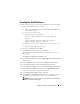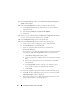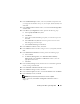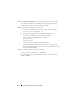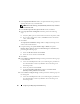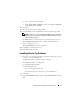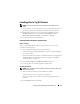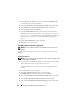Owner's Manual
36 Configuring and Deploying Oracle Database 11g
4
In the
Specify Home Details
window, accept the default settings (
%System
drive%\product\11.1.0\crs
) and click
Next
.
NOTE: Record the OraCR11g_home (CRS Home) path because you will need
this information later.
5
In the
Product-Specific Prerequisite Checks
window, click
Next
.
6
In the
Specify Cluster Configuration
window, perform the following
steps:
a
Verify the public, private, and virtual host names for the primary node.
b
If you want to change these values, click
Edit
and enter the desired
values, and click
OK
.
7
Click
Next
.
The
Specify Network Interface Usage
window is displayed, showing a list of
cluster-wide network interfaces.
8
If required, change the public
Interface Type
to
Public
, the private
Interface Type
to
Private
and all other
Interface Types
to
Do Not Use
by
performing the following steps:
a
Select the
Interface Name
and click
Edit
.
b
Select the correct interface and click
OK.
9
Click
Next
.
10
In the
Cluster Configuration Storage
window, perform the following steps
for the OCR disk:
a
Locate the 300 MB partition that you created using the procedures in
the
Oracle Database on Microsoft Windows Server x64 Storage and
Networking Guide
.
b
Select the partition and click
Edit
.
c
In the
Specify Disk Configuration
window, select
Place OCR
(Primary) on this partition
and click
OK
.
11
In the
Cluster Configure Storage
window, perform the following steps for
the Voting disk:
a
Locate the 250 MB partition that you created using the procedures in
the
Oracle Database on Microsoft Windows Server x64 Storage and
Networking Guide
.