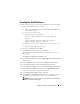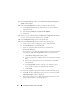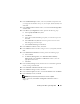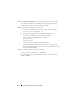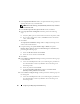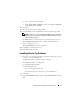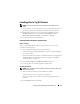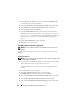Owner's Manual
Installing Oracle RAC 11g R1 Using ASM 33
16
In the
ASM Disk Groups
window, select only the Disk Group Name that
you assigned to the database in step 15 (for example,
databaseDG
) and
click
Next
.
17
In the
Database File Locations
window, select
Use Oracle-Managed Files
and click
Next
.
18
In the
Recovery Configuration
window, perform the following steps:
a
Select
Specify Flash Recovery
Area
.
b
Click
Browse
.
c
Select the
flashbackDG
disk group that you created in step f and
click
OK
.
d
In the
Flash Recovery Area Size
text box type the total size of the
flash disk group created in step f.
e
Select
Enable Archiving
and click
Next
.
19
In the
Database Content
window, click
Next
.
20
In the
Database Services
window, configure services (if required) and click
Next
.
21
In the
Initialization Parameters
window, perform the following steps:
a
Select
Custom.
b
For
Memory Management
, select
Automatic Shared Memory
Management
. In the
SGA Size
and
PGA Size
windows, enter the
appropriate information.
c
Click
Next.
22
In the
Security Settings
window, maintain the recommended 11g default
security settings and click
Next
.
23
In the
Automatic Maintenance Tasks
window, click
Next
.
24
In the
Database Storage
window, click
Next
.
25
In the
Creation Options
window, select
Create Database
and click
Finish
.
26
In the
Summary
window, click
OK
.
NOTE: This procedure may take an hour or more to complete.
When completed, the
Database Configuration Assistant
window is
displayed.